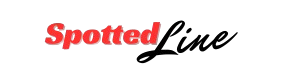If you’ve stumbled across the cryptic command rm volumes macintosh hd var db applesetupdone, you’re probably curious — or maybe even a bit nervous — about what it does. Don’t worry; let’s break it down together in plain English.
Introduction to Terminal Commands on macOS
Why Use Terminal?
Think of Terminal as the secret passageway into the guts of your Mac. It’s where power users, sysadmins, and even curious tinkerers go to do tasks that might take dozens of clicks in the graphical interface.
Power and Risks of Terminal Commands
But here’s the thing: with great power comes great responsibility. Terminal commands can be lightning-fast, but if misused, they can also cause chaos. Especially when you’re using commands like rm — which literally removes files.
Breaking Down the Command
What Does ‘rm’ Stand For?
rm is short for “remove.” It tells your Mac to delete a file or folder. Simple, yet powerful — and potentially dangerous if you delete the wrong thing.
Exploring ‘volumes macintosh hd var db applesetupdone’
Let’s decode the rest:
-
volumes: This is where all mounted drives live.
-
macintosh hd: The default name for your internal hard drive.
-
var/db/: A hidden system folder where macOS stores some configuration files.
-
applesetupdone: The real star of this command.

What is the ‘applesetupdone’ file?
This tiny hidden file tells macOS, “Hey, the setup assistant has already been run. Don’t show it again.” Delete it, and the next time your Mac boots, it thinks it’s brand new.
The Purpose of Removing ‘applesetupdone’
Resetting macOS Setup Assistant
By removing this file, you’re tricking your Mac into thinking it’s never been set up. On reboot, the Setup Assistant appears, letting you create a fresh admin account.
Why Someone Might Want to Do This
Maybe you forgot your admin password. Maybe you bought a used Mac and want to set yourself up as the first user. Or maybe you’re fixing someone else’s Mac.
Step-by-Step Guide to Using the Command Safely
Let’s slow down and do this properly.
Opening Terminal
You can find Terminal in Applications > Utilities. Or search it with Spotlight.
Navigating to the Correct Directory
Instead of typing the full path blindly, use:
Running the Command
Now, delete the file:
The sudo part gives you admin privileges. You’ll need to enter your password.
Rebooting Your Mac
After deleting, restart your Mac. Voila! The Setup Assistant should greet you.
What Happens After Deleting ‘applesetupdone’?
Creating a New Admin Account
During setup, you can create a brand new admin account. This is super helpful if you lost the old admin password.
Possible Issues to Watch For
Sometimes, your old account might become inaccessible or permissions might get messy. Always have a backup.
Precautions Before Running Dangerous Commands
Backing Up Your Data
Before messing with system files, make a Time Machine backup or clone your drive.
Understanding File Permissions
Files in /var/db aren’t meant to be casually edited. Know what you’re doing.
Knowing When to Ask for Help
If you’re unsure, better to ask someone experienced than risk data loss.
Alternatives to Using Terminal
Using macOS Recovery Mode
Restart your Mac, hold Command + R, and use utilities to reset passwords or reinstall macOS.
Third-Party Utilities
Tools like Disk Drill or MacKeeper offer graphical ways to recover admin access.
Reversing the Change
Restoring from Time Machine Backup
If something goes wrong, restore your Mac to the state before running the command.
Creating the ‘applesetupdone’ File Again
If you regret deleting it, you can recreate an empty file:
Final Tips for Using Terminal Responsibly
-
Always double-check your commands.
-
Understand what each part does.
-
Keep a backup.
-
If something feels wrong — stop and ask!

Conclusion
Using rm volumes macintosh hd var db applesetupdone is a clever trick to force your Mac to run Setup Assistant again, but it comes with risks. With careful steps, backups, and patience, you can safely create a new admin account and regain control of your Mac. Always respect the power of Terminal — it’s a tool, not a toy.
FAQs
Q1: What is ‘applesetupdone’ exactly?
It’s a hidden system file that tells macOS the initial setup is finished.
Q2: Will running this command erase my data?
No, it won’t delete user files. It only resets the Setup Assistant.
Q3: Can I use this command on newer versions of macOS?
Yes, but the folder structure may differ slightly. Always check first.
Q4: What happens if I mistype the command?
You might get a “file not found” error, or worse, delete the wrong file.
Q5: Is there a safer method to add a new admin account?
Yes! Use macOS Recovery Mode or contact Apple Support.